Saving an Object as a Favorite
You can save any object in your object library - including custom table arrangements with linens, place settings. chairs and more - as "favorite" objects that can be easily accessed and added to any layout.
-
Access a layout diagram and add any object as described in Designing a New Layout .
Note: You can create custom, detailed table setups using the Table Wizard and save those on your Favorites tab as described here. See Customizing Tables with the Table Wizard for more details. -
Click/tap the object you want to add as a favorite.
Note: The object must first be placed in the layout diagram. -
[Optional] In the Edit Item pane on the right side of the screen, enter custom details in the Label, Info or SKU fields for the object.
Note: The Label is how this item will be listed in the Add Item pane for any layout from now on, and it and the Info field can be optionally viewed on the layout screen (see Viewing General Details in a Layout). The SKU is an on-screen reference only, and reflects a specific identification number for this object.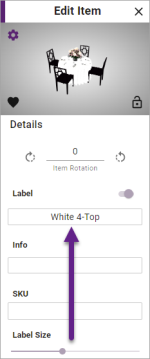
-
Click the Save as Custom button
 to the lower left of the object image in the Edit Item pane.
to the lower left of the object image in the Edit Item pane.
Result: Your object is now available when clicking the Favorites tab in the Add Items pane along the right of any layout.
in the Add Items pane along the right of any layout.
Note: If the object you are saving is a custom table arrangement (as shown in the image above), you will also find this as a new custom object available in the appropriate group of tables ("Rounds", "Squares", etc.) in the Add Items pane.
Tip: To delete a custom object, click the small trash can icon to the right of it on the Favorites tab of the Add Item pane along the right side of the layout screen. (You can also delete it directly from the model library. See Using the Model Libraries Sidebar.)